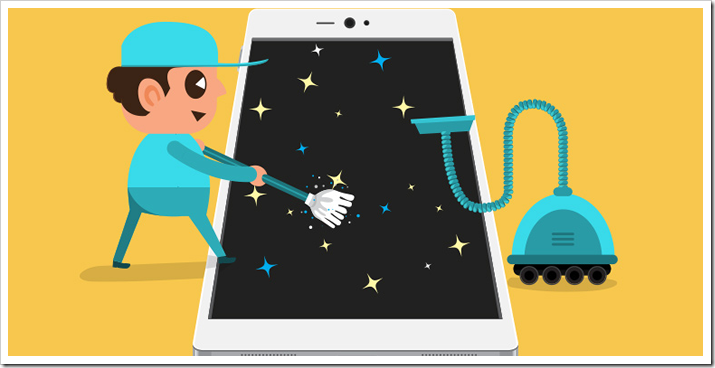In our first part we gave you tips on “spring cleaning your computer”. In this part we will give you tips for spring cleaning your smartphone / mobile devices.
Nowadays, your smartphone is as central a part of your life as your computer, and that's why it's just as important to keep this device as clean and functional as possible.
Follow these steps to get your iPhone or Android device ready for spring:
1.Android:
Clean the memory :
Android devices store data on the SD card and in the internal memory, where the apps can also be found.
First, delete music files, photos and images that you don't need on the device (but first make sure they are stored somewhere else). You should also delete all folders that come from old apps that can no longer be found on the device.
Consolidate and optimize apps :
First, delete all apps that you no longer use.
In the next step, clear the cache memory. You can do this in the Applications section in the Settings area. To do this, tap Provide additional storage space (Clear Cache). Doing this for each app individually can take some time, but apps like App Cache Cleaner can automate this.
> You should also update your antivirus solution regularly.
Optimize battery usage:
The first step to reducing battery usage is a few basic settings, like turning down the screen brightness and turning off Bluetooth and Wi-Fi when you don't need them.
You should also limit the background data your apps can access. To do this, for example, switch off the automatic sync functions for emails or apps such as Facebook and Twitter. This means your smartphone always has a little less to do. You can turn off background data for all apps by going to Settings. There, click on data usage and start the context menu using the three dots at the top left. Turn off Automatically sync and then click OK.
2.iPhone:
Clean the memory :
Try to keep 500 MB of the total 1 GB memory free on the hard drive so that your apps don't crash.
To do this, go to Settings, click on General and there on Usage. Here you can see all the installed apps and how much space they take up. Some apps, such as the camera, require a lot of space with the stored files (e.g. photos). However, you can delete these files to limit space consumption. Other apps, such as games or social network apps, may only require 10-15 MB to download, but can take up hundreds of MB over time. When you delete and reinstall these apps, they return to their original size, freeing up space on your hard drive.
Consolidate apps :
First, delete all apps that you no longer use - either via iTunes, or by pressing and holding the corresponding app icon on the iPhone and then clicking the X in the top left when the screen vibrates.
You should also group apps across screens and in folders - put all your photo apps in one folder, your social network apps in another, and all your geolocation apps (such as Maps, Foursquare, etc.) in another.
Optimize battery consumption :
If your battery is draining quickly, there are a few steps you can take in Settings to change that.
Restricting push notifications, location services and pings can help a lot. Buzzfeed recently published a 13-step guide on how to optimize battery performance.
Many thanks to our cooperation partner Kaspersky Lab for making the content available.
Notes:
1) This content reflects the current state of affairs at the time of publication. The reproduction of individual images, screenshots, embeds or video sequences serves to discuss the topic. 2) Individual contributions were created through the use of machine assistance and were carefully checked by the Mimikama editorial team before publication. ( Reason )