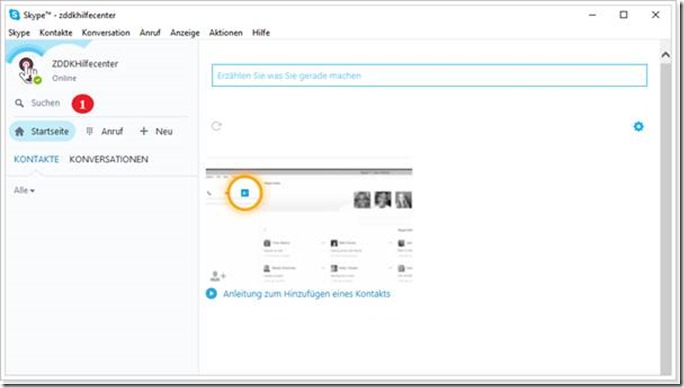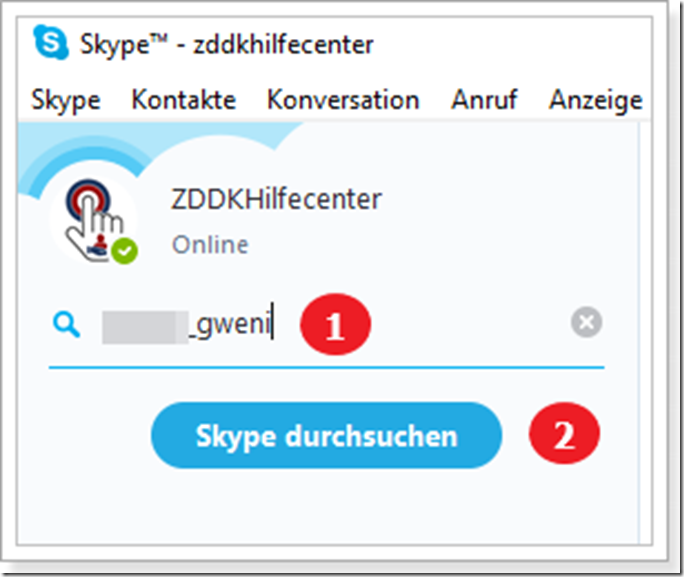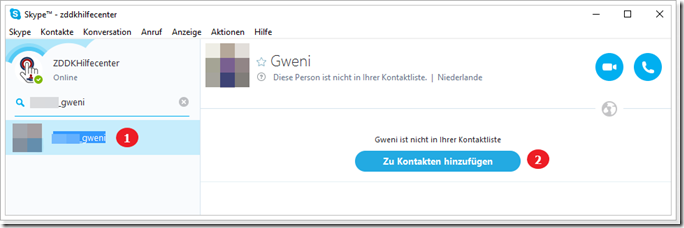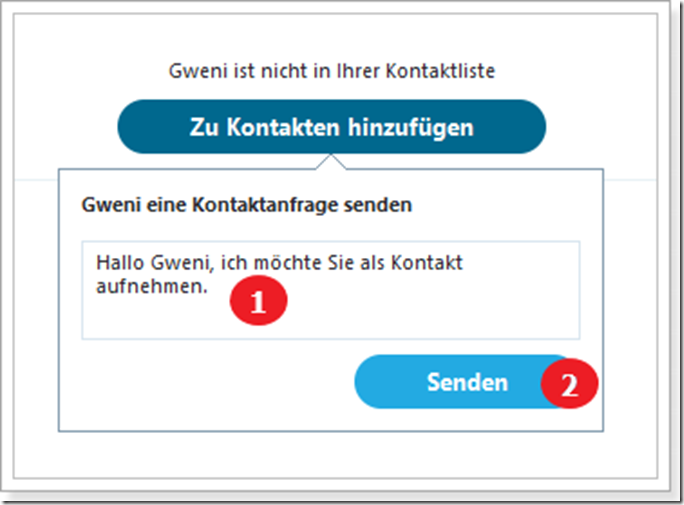What's more fun than chatting with family and friends, especially when it's free.
In Part 1 we showed you how to create a Skype account, and in Part 2 we showed you how to personalize a Skype account. Today we'll show you how to add friends on Skype.
First click on the search field (1).
And enter the Skype name or email address of the person you want to add (1). Then click on Search Skype (2)
When Skype finds the person, it will appear below the search box (1). As soon as you click on the name, you will be given the option to add the person (2).
Click Add to Contacts. Here you can write a personal message so that the person you want to add knows that it is you. Then click Send.
The person you sent a friend request to will now receive your message that you want to add them. Once the person agrees, you will see the person in your contact list without the question mark icon. Green means online, yellow means away and red means busy.
That is it for today! Next time we'll show you how to send a message and how to call someone.
You are never too old to learn.
ZDDK TIP : Follow us on our Facebook page “ ZDDK Help Center for PC, Smartphone and Internet Users ”
Notes:
1) This content reflects the current state of affairs at the time of publication. The reproduction of individual images, screenshots, embeds or video sequences serves to discuss the topic. 2) Individual contributions were created through the use of machine assistance and were carefully checked by the Mimikama editorial team before publication. ( Reason )