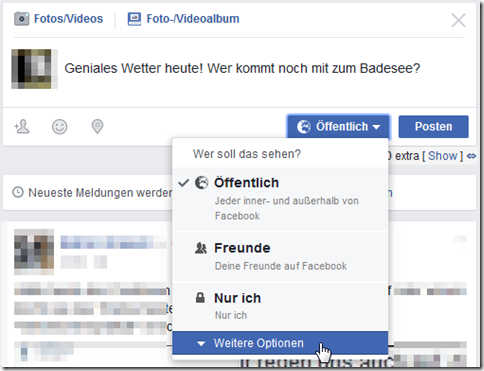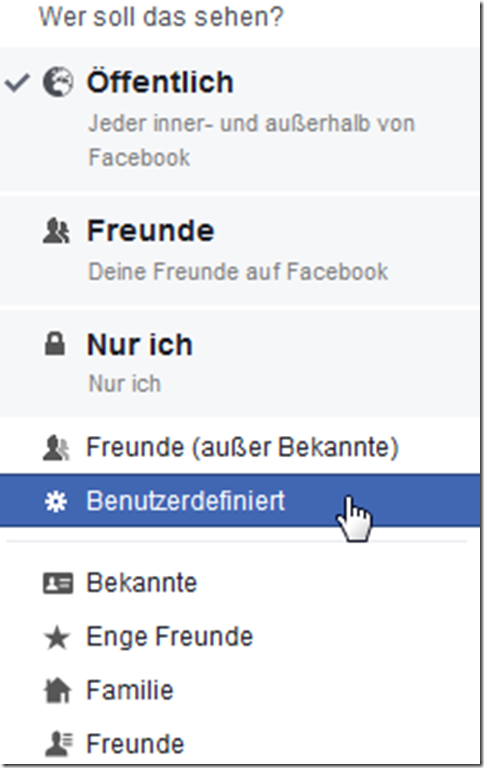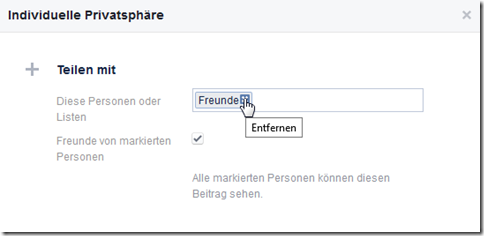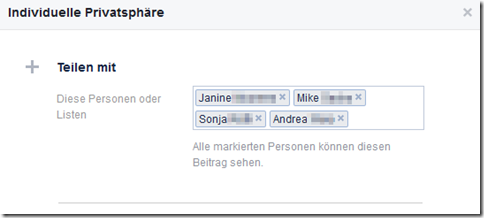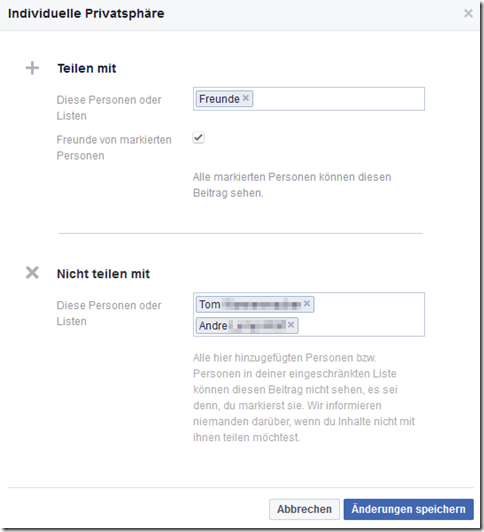Most users post their posts on Facebook only for friends, some also publicly. But sometimes you only want to write something to certain people.
And sometimes you don't want certain people, such as your boss, to see something. How can I control this?

We'll explain this to you using an example.
Let's say it's great weather. You call in sick at work and want to go to the lake with friends. But not everyone, especially the boss, has to know that. Such a status is also rather uninteresting for all friends who live far away. So what do you do other than write to each close friend individually?
Very easy:
We use the extremely practical “Who should see this?” function. We can find this by clicking on the button that says “Public” or “Friends” under the posting we want to send.
There we click on “More options” and then on “Custom”.
In the window that now opens, we first remove the “Friends” because it should only go to certain people.
Now you can enter the friends who are allowed to see the posting in the free field. As soon as you have entered the first letters of a name, Facebook shows a pull-down menu with your friends; you can then simply click on the name to enter it completely.
You can now fill this list with the friends who should see the status, but it remains invisible for everyone else.
Of course it also works the other way around:
You might want to show a party photo of you to all your friends, but you don't necessarily want the boss, who you're also friends with, to see it. Then enter the name or names in the lower field of the window in the same way.
Then all you have to do is click on “Save changes” and you can post your post.
But be careful! If someone tags someone in the comments who is actually excluded from viewing the posting, that person can also see the posting... so just hope you don't have such mean friends. 😉
You are never too old to learn!
ZDDK TIP : Follow us on our Facebook page “ ZDDK Help Center for PC, Smartphone and Internet Users ”
Notes:
1) This content reflects the current state of affairs at the time of publication. The reproduction of individual images, screenshots, embeds or video sequences serves to discuss the topic. 2) Individual contributions were created through the use of machine assistance and were carefully checked by the Mimikama editorial team before publication. ( Reason )