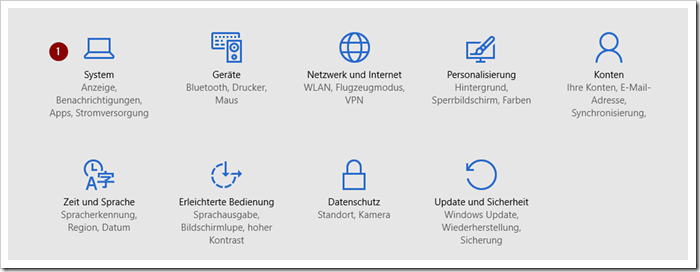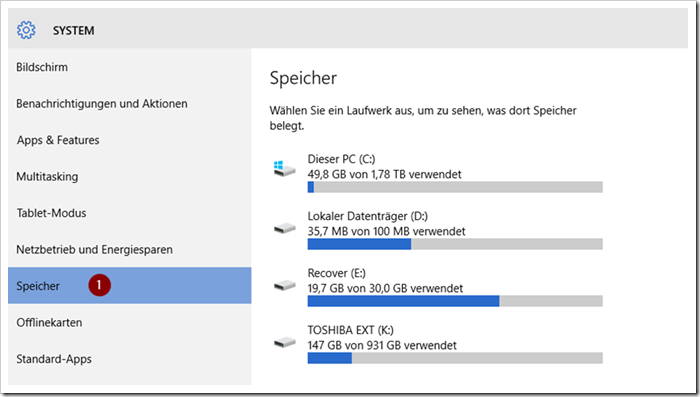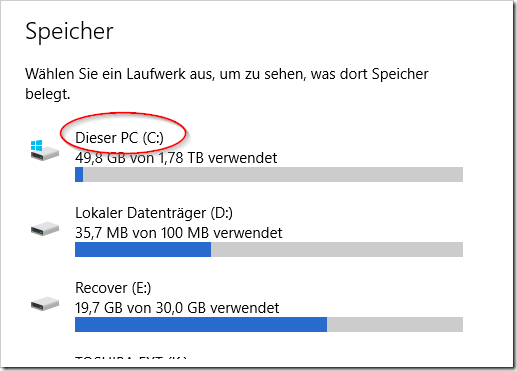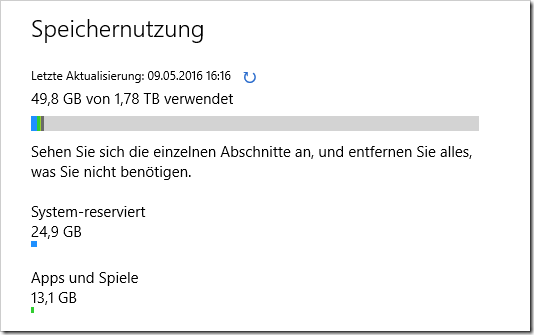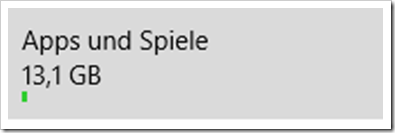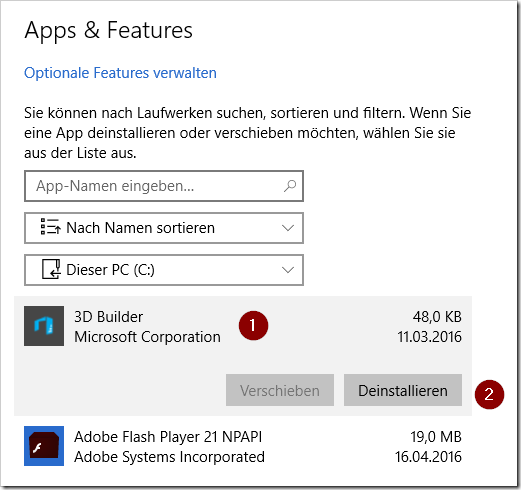Full memory slows down the computer and can cause long waiting times. But how can I check this?
Today we'll show you how to check your used or free storage space to get an overview of photos, videos and apps.
To do this, we click on the Windows symbol (1) in the bottom left corner and then click on Settings (2).
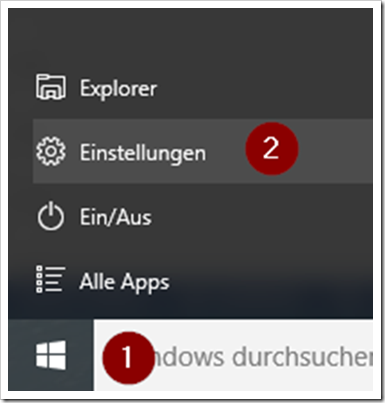
Select system
After clicking on memory (1) we see the memory capacities of the computer on the right.
If we now click This PC (C:) , a breakdown of how we are currently using our memory appears.
If the memory is too full, you could, for example, decide to save the images externally to create even more storage space.
Now I click on Apps and Games
Apps & Features opens . If I now select an app, e.g. 3D Builder (1), I have the option of uninstalling this app (2).
This is another way to create space on the computer. But be careful, only delete programs that have no system relevance!
It works.
Your Ernst Safka
ISO-certified specialist trainer
Computer courses 50plus & seniors
www.ErnstSafka.com
ZDDK TIP: Follow us on our new Facebook page “ ZDDK Help Center for PC, Smartphone and Internet Users ”
Notes:
1) This content reflects the current state of affairs at the time of publication. The reproduction of individual images, screenshots, embeds or video sequences serves to discuss the topic. 2) Individual contributions were created through the use of machine assistance and were carefully checked by the Mimikama editorial team before publication. ( Reason )