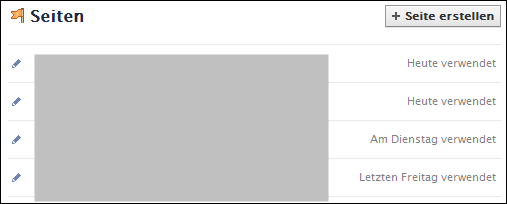In addition to our article “Do you miss the ZDDK contributions due to the change?” We would like to show you a way to use Facebook Favorites Hardly anyone knows that you can change side navigation edit and move pages, applications , groups , lists In this article we will show you how it works with step by step instructions! It's best to try it yourself and you'll be amazed at what the left side navigation has to offer!
In addition to our article “Do you miss the ZDDK contributions due to the change?” We would like to show you a way to use Facebook Favorites Hardly anyone knows that you can change side navigation edit and move pages, applications , groups , lists In this article we will show you how it works with step by step instructions! It's best to try it yourself and you'll be amazed at what the left side navigation has to offer!
The following page navigation is on the left-hand side of your homepage!
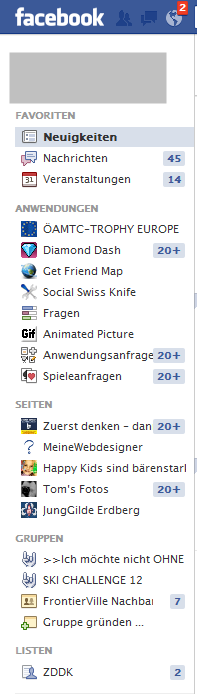
This contains your FAVORITES, APPLICATIONS, PAGES, GROUPS and LISTS
You can edit all of these! Here some examples:
1) If you move the mouse next to the " News " field, a "pen" appears. If you click on it, an "Edit" link appears!
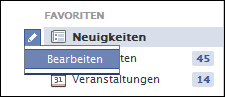
If you click on this you can see if and what you have “hidden”!
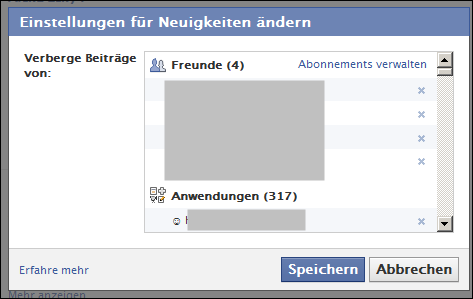
2) For example, if you click on an “ APPLICATION ” you can use it
a) Add to favorites, edit settings application !
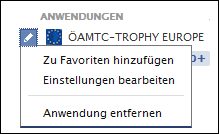
3) You cannot remove or edit "PAGES" but you can add them to your FAVORITES, which are in the first place!
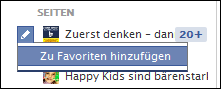
One click on “ Add to Favorites ” and they will be moved up!
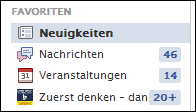
Just click through to the left column and you will be amazed at what other options there are!
Additional info!
For example, if you don't find a page in the list, just click on "MORE"
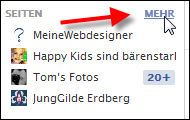
and all the pages on which you clicked “Like” will appear!
Notes:
1) This content reflects the current state of affairs at the time of publication. The reproduction of individual images, screenshots, embeds or video sequences serves to discuss the topic. 2) Individual contributions were created through the use of machine assistance and were carefully checked by the Mimikama editorial team before publication. ( Reason )


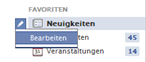 In addition to our article
In addition to our article